REDCap – 2FA (openredcap): Step-by-step instructions
Openredcap uses Two Factor Authentication (“2FA”) to increase certainty that the person accessing an account is the legitimate, authorized user.
- Visit https://openredcap.uzgent.be.
- Log in:
- Ghent University Hospital: UZ login username and password
- All others: username = your research institute email address
- On the next screen, check the box “Don’t prompt me with two-step login on this computer for 20 hours” to avoid being asked for 2FA information at every login for the next 20 hours. Then, select the “Google Authenticator or Microsoft Authenticator” option.

If you have not yet set up 2FA for https://openredcap.uzgent.be for your account:
- If you have not yet downloaded an Authenticator app, download & install the Authenticator app of your preference on your mobile device.
 Microsoft Authenticator | 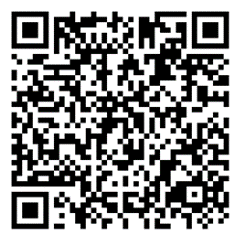 | |
 Google Authenticator | 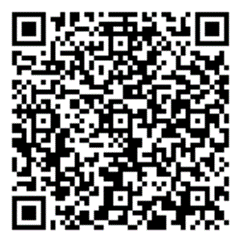 | |
 Microsoft Authenticator | 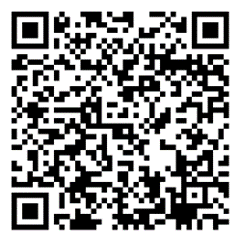 | |
 Google Authenticator | 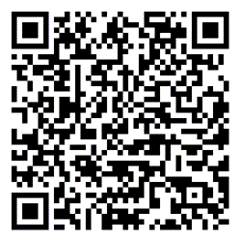 | |
- Click the “How do I set up Google Authenticator or Microsoft Authenticator?” link in the popup and follow the on-screen instructions.
- Attention: these instructions will only be shown once. If the instructions are no longer available to you, please contact the UZ Gent REDCap admin team at redcap@uzgent.be.
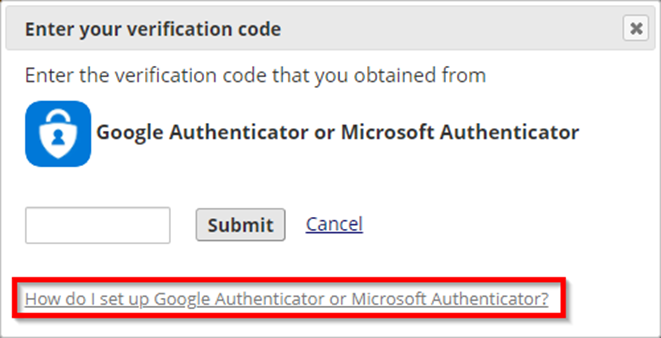
- App-specific instructions on how to add an entry into the Microsoft/Google Authenticator app can be found below:
- Microsoft Authenticator:
- Click the plus (+) sign.
- In the ‘Add account’ page, choose ‘Other account’.
- Scan the QR code displayed on the account site sign in page.
- Google Authenticator:
- Click the plus (+) sign.
- Select ‘Scan a QR code’.
- Scan the QR code displayed on the account site sign in page.
- Microsoft Authenticator:
Consider future proofing this setup by backing up your 2FA accounts externally, so switching to a new device goes more smoothly.
Cloud backup instructions:
- Google Authenticator:
- Open the app.
- Tap the cloud icon at the top.
- Make sure “Sync with Google Account” is enabled to activate online backup.
- Microsoft Authenticator:
- Open the app.
- Go to Settings.
- Enable “Cloud backup” (or iCloud backup on iPhone) to securely store your MFA accounts.
When changing devices, you can also transfer accounts if you still have access to the old device.
Transfer instructions:
- Google Authenticator:
- Open the app.
- Tap the three dots (⋮), select “Transfer accounts”.
- Choose Export on the old device and Import on the new device to move codes via QR.
- Microsoft Authenticator:
- Install the app on the new device.
- Sign in with the same Microsoft account.
- Your accounts will restore automatically from the cloud backup.
- If you have successfully set up 2FA on https://openredcap.uzgent.be for your account, the verification code can be obtained as follows:
- Open the Authenticator app on your mobile device.
- Locate the entry for openredcap:
 Microsoft Authenticator |  |
 Google Authenticator | 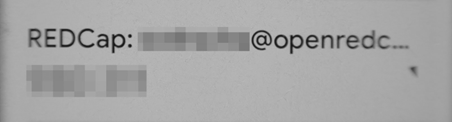 |
- Copy the appropriate code from the Authenticator app into the field and click ‘Submit’
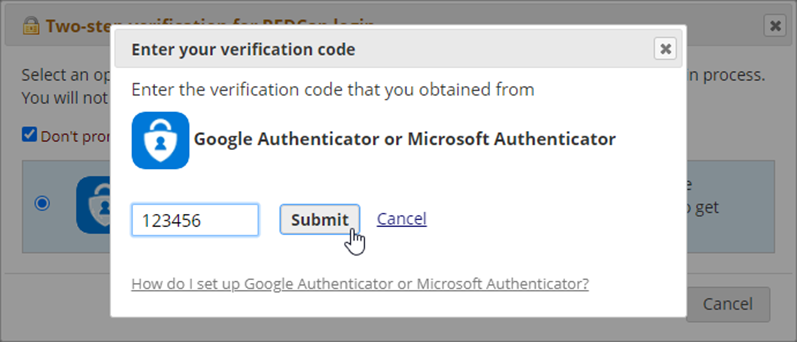
That’s it! You are now logged in using 2FA for the duration of the working day.
If you experience any issues while setting up or using 2FA, please contact the UZ Gent REDCap admin team at redcap@uzgent.be.